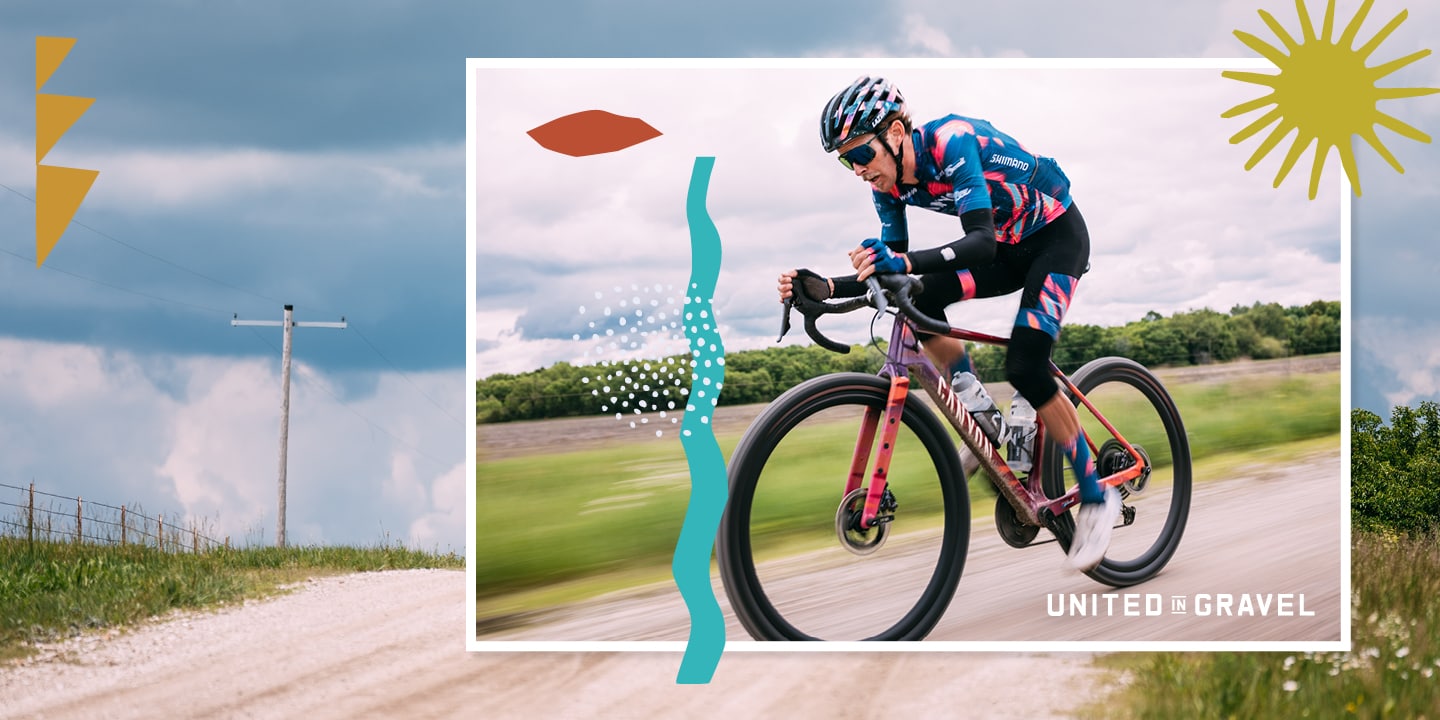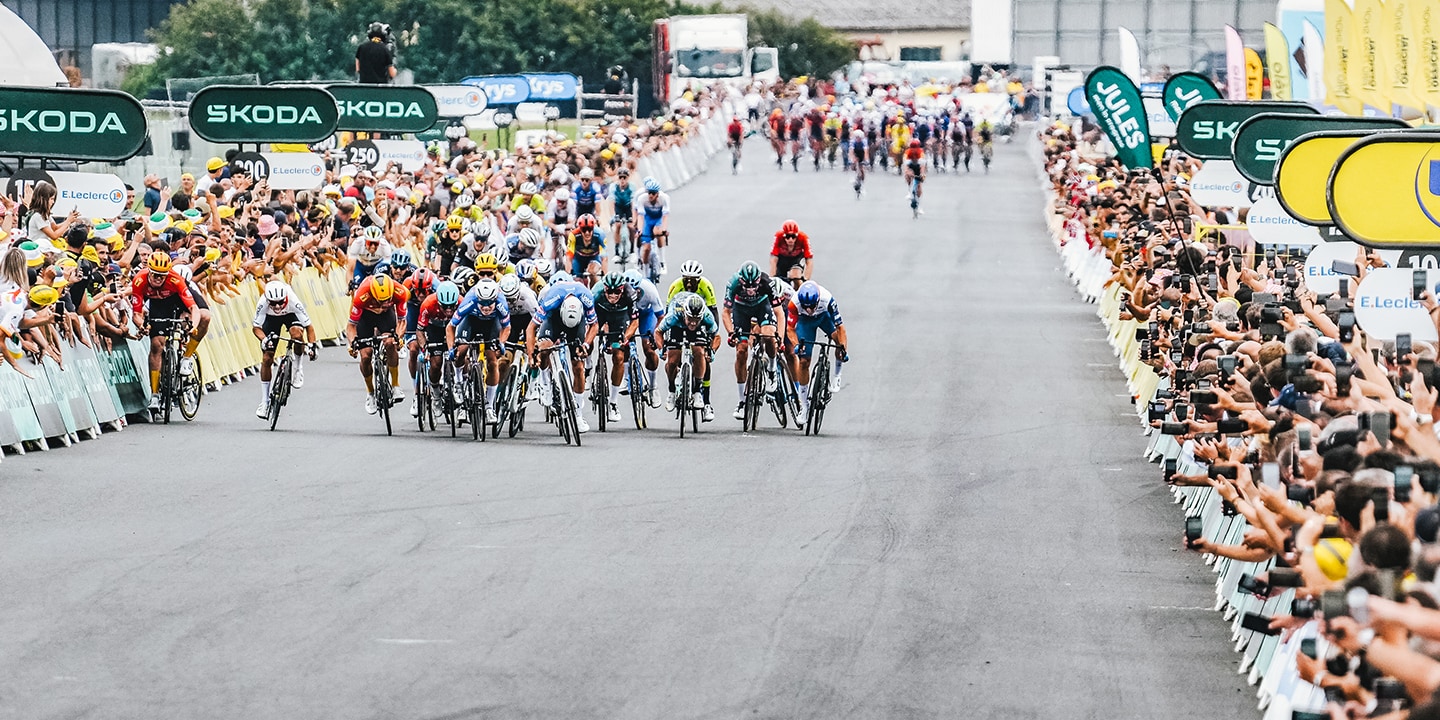-

- SHIMANO Hydraulic Disc Brakes for Road & Gravel: Power, Control, Reliability
- SHIMANO hydraulic disc brakes deliver unmatched stopping power, heat management, and reliability for road, gravel, and mountain biking. Learn why Shimano leads the way in brake technology.
- 21/11/2025
SELECT LOCATION AND LANGUAGES
GLOBAL
AMERICAS
-
BELGIUM
FRANÇAIS
-
BELGIUM
NEDERLANDS
-
NETHERLANDS
NEDERLANDS
-
SWITZERLAND
DEUTSCH
-
SWITZERLAND
FRANÇAIS
-
SWITZERLAND
ITALIANO
-
AUSTRIA
DEUTSCH
-
FRANCE
FRANÇAIS
-
GERMANY
DEUTSCH
-
ITALY
ITALIANO
-
SPAIN
ESPAÑOL
-
PORTUGAL
PORTUGUÊS
-
POLAND
POLSKI
-
UNITED KINGDOM
ENGLISH
-
SWEDEN
SVENSKA
-
DENMARK
DANSK
-
NORWAY
NORSK
-
FINLAND
SUOMI