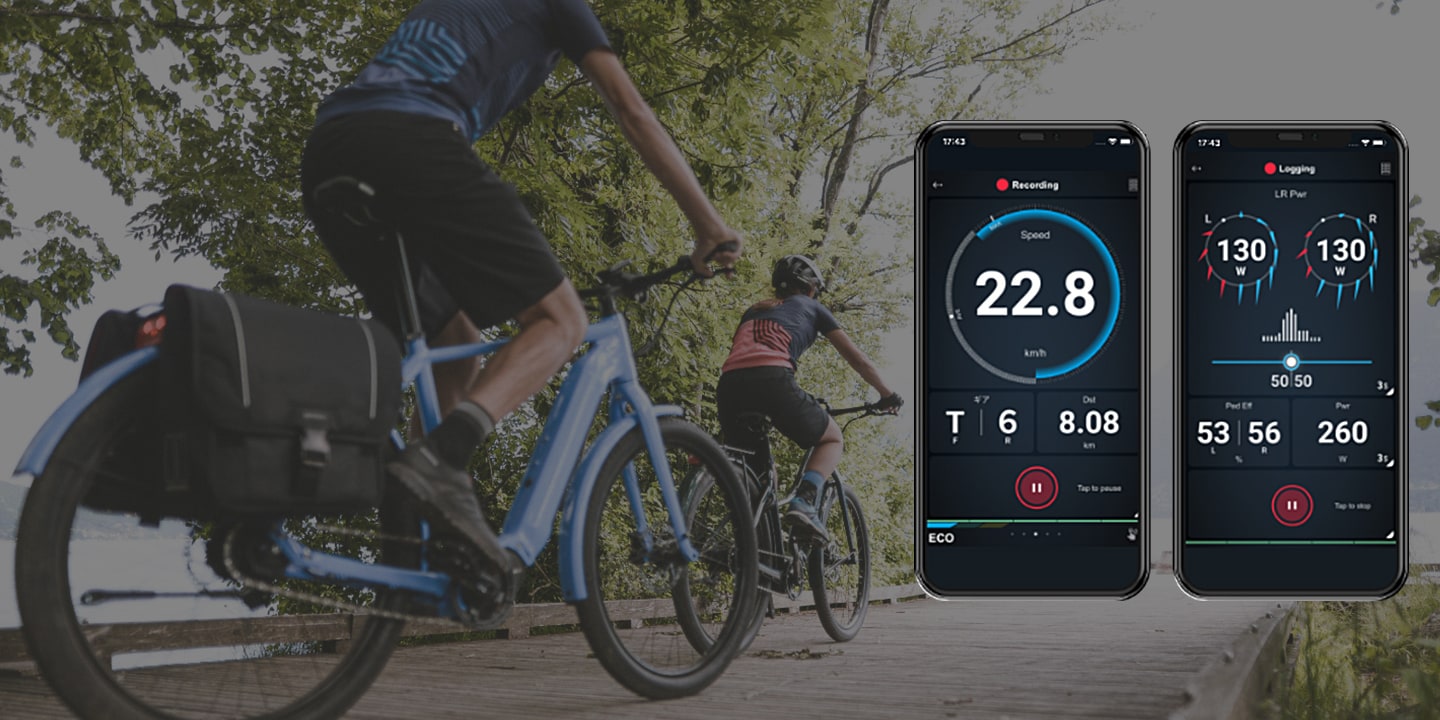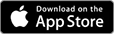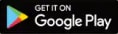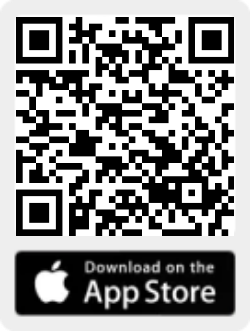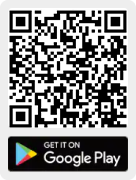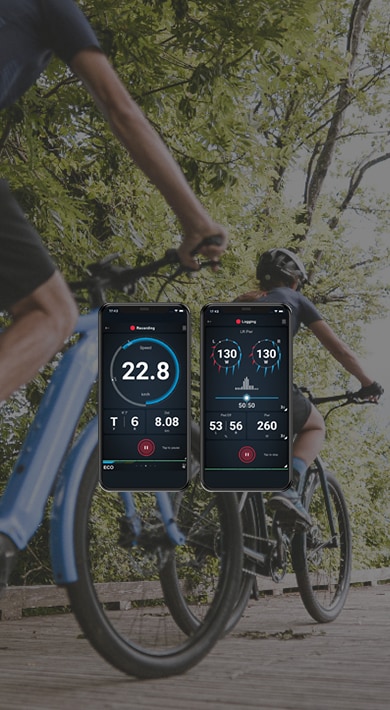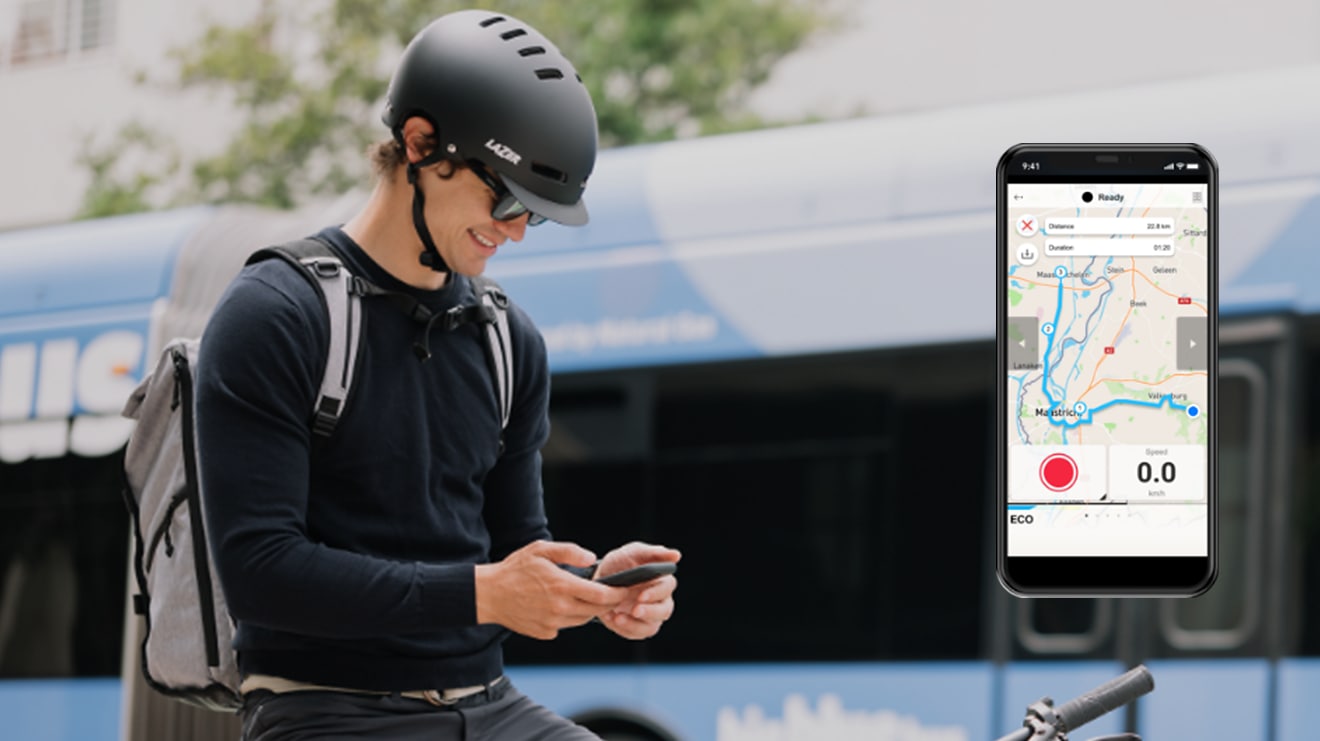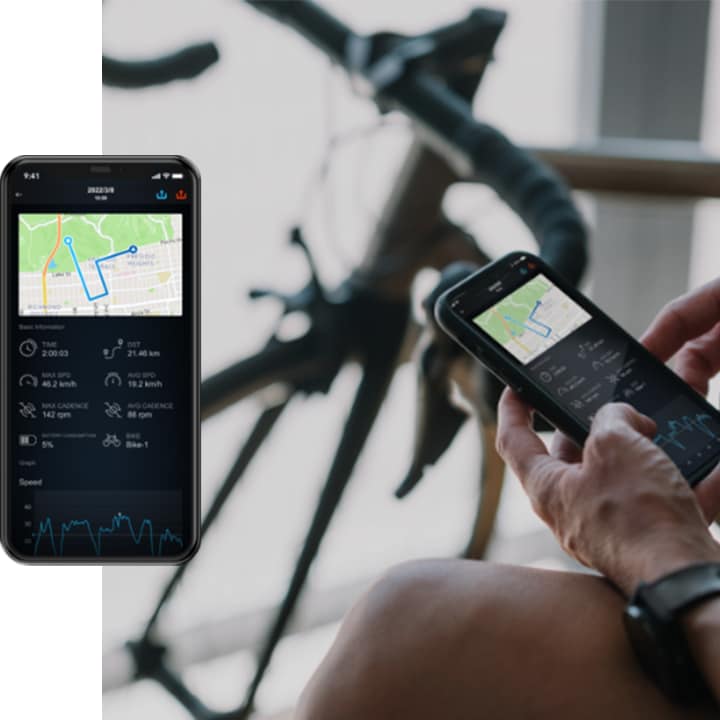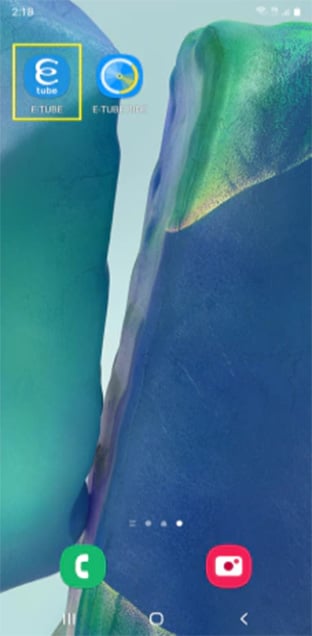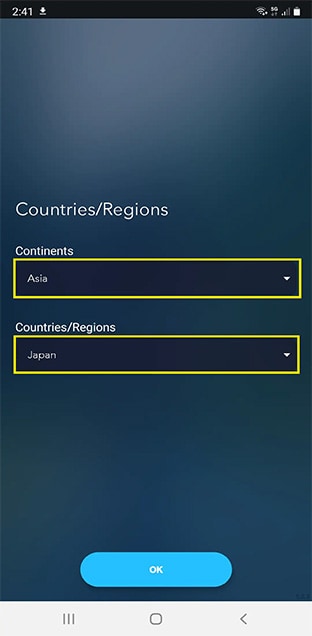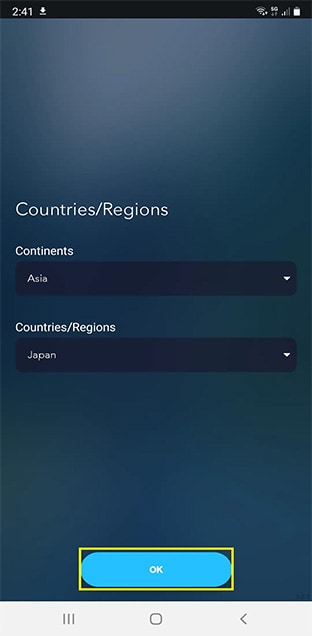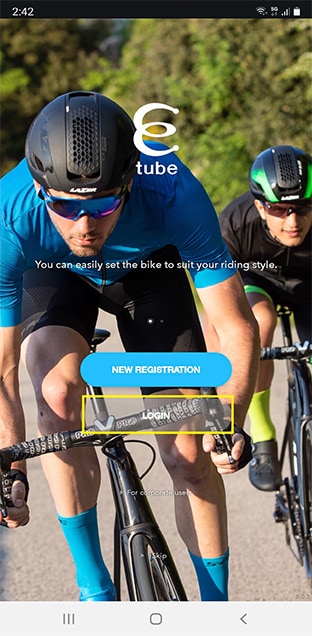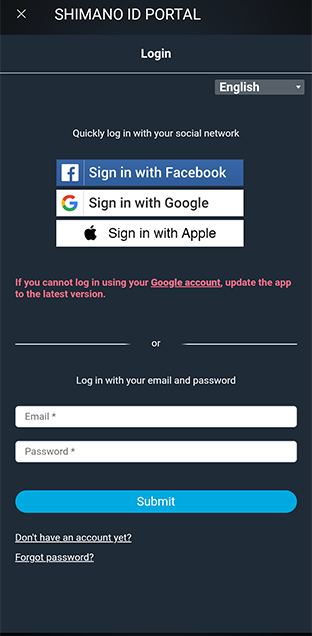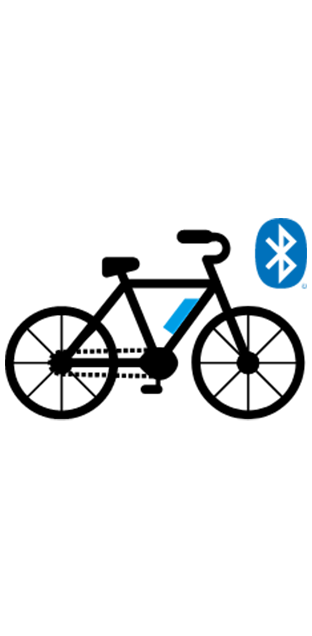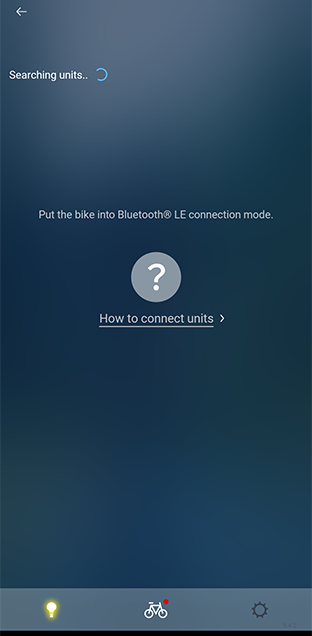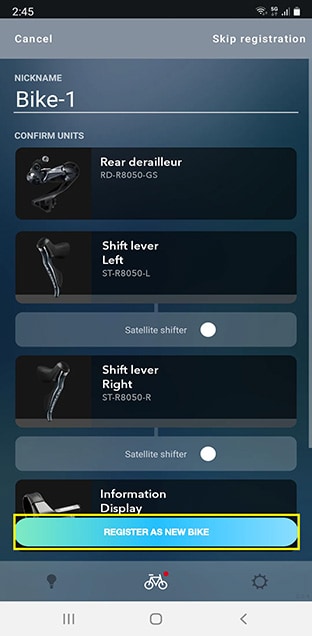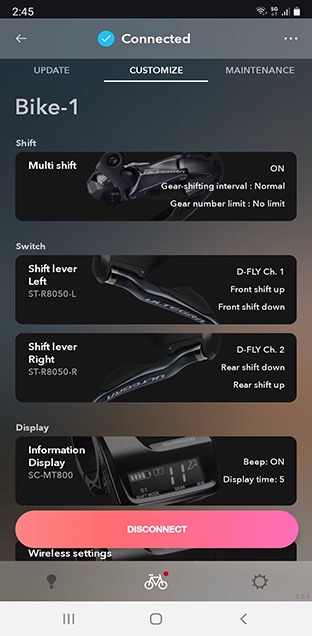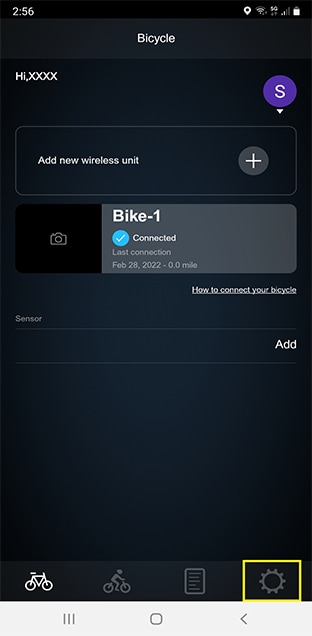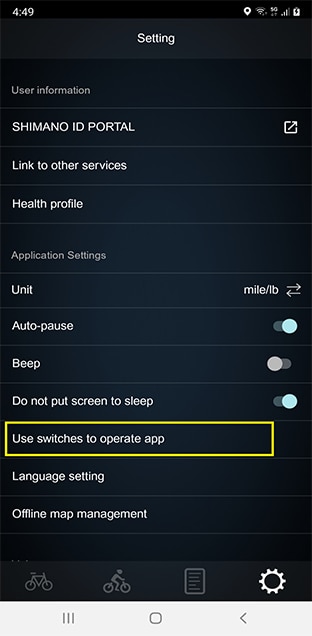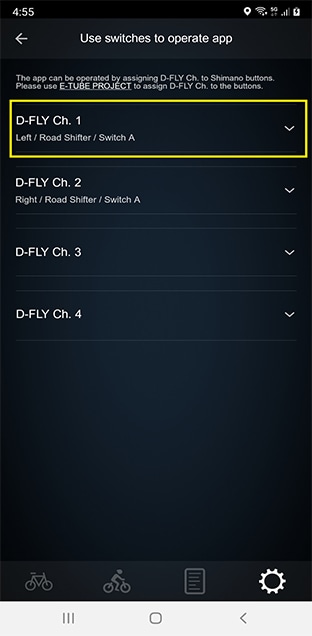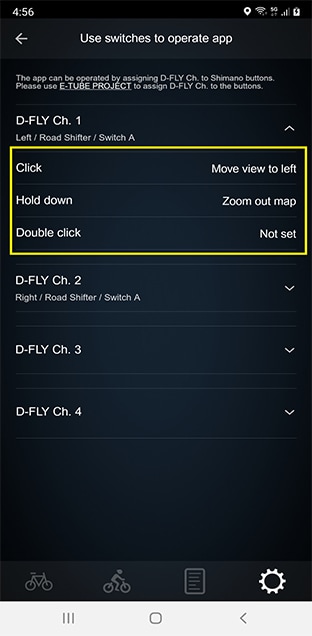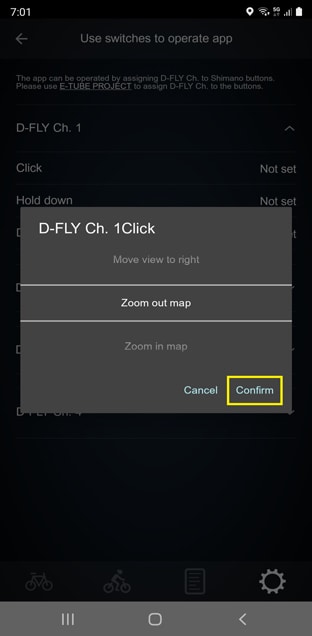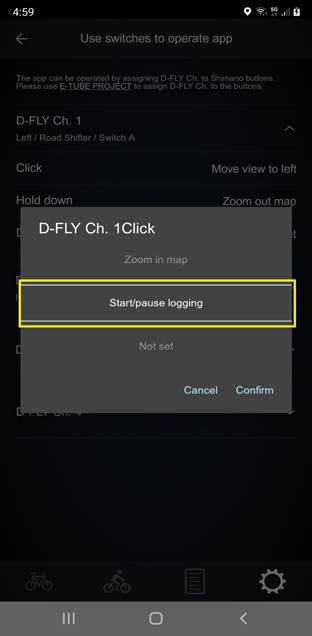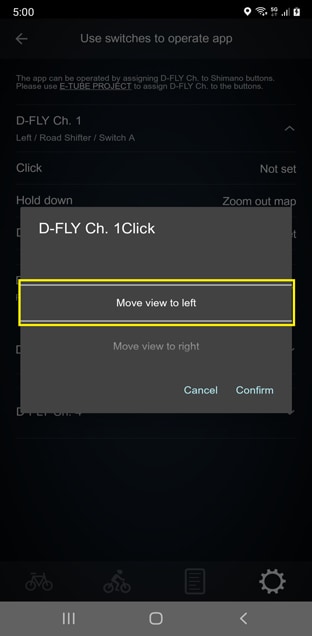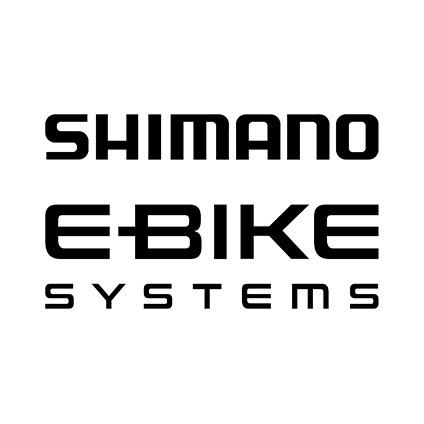-
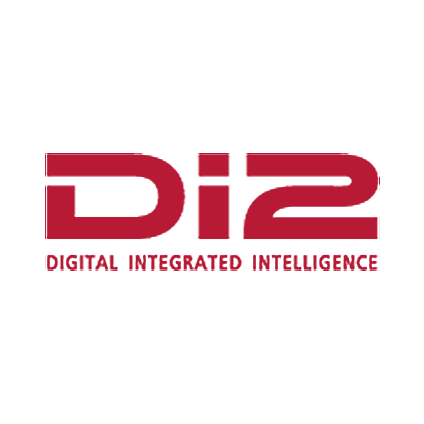
- Di2
- Sähkövaihteet tuovat uudenlaista älykkyyttä ja tehokkuutta vaihteenvaihtoon. Mullistava Di2-vaihdejärjestelmä ratkaisee pyörien voimansiirtohaasteet. Di2 varmistaa välittömän, tarkan ja salamannopean vaihteenvaihdon painikkeen painalluksella. Vaihtaminen toimii tarkasti ja hallitusti myös äärioloissa. Vaihdetta voi vaihtaa raskaallakin kuormalla nousussa tai kiihdytyksen aikana. Di2-järjestelmä pitää tilanteen täysin hallinnassasi.
UKK